The Timeline Review mode allows you to look at your current Timeline relative to a "Baseline Timeline" that you set earlier in the project (i.e. you can look at where you are versus where you said you would be).
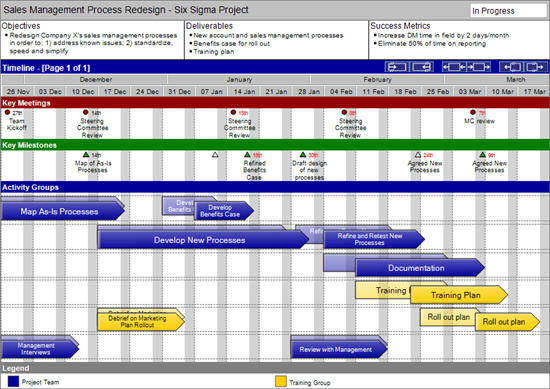
To get into Timeline Review mode, you can use the menu Reporting > Timeline Review mode OR using the keyboard shortcut Ctrl + R. This will toggle between switching the Review mode on and off. On moving into Review mode you will see the baseline arrow behind each of the Activity Group arrows.
Although the Timeline does not allow the overlapping of Activity Group arrows, baseline Activity Group arrows are allowed to overlap with other basline arrows as well as with the "front" arrows of other Activity Groups.
On the first time you move into Review mode, you will be asked to set the baseline dates for the Activity Groups and Milestones your project.
As you would expect, in Review mode, if you move an Activity Group or a Milestone only the front arrow will move – the baseline arrow will remain in its original position.
The Timeline has two main modes of display "Standard" and "Interlaced". "Review" mode can be seen in conjunction with both standard mode and interlaced mode (except interlaced with textbox content). The text below specifically applies to the Review mode.
Click here for more information about Timeline Standard mode
Click here for more information about Timeline Interlaced mode
Click here for information on how to customise the colours on your timeline using the Customise Colours tab in the Tools Options menu.
Once you have developed your initial plan and had it approved, you will probably want to fix the plan so that you track any changes. This is done using the Reporting menu, Reporting > Set Baseline Dates > All items OR Items with no baseline set.
This process will save the current start and end dates of each of the Activity Groups, as well as the due date for each Milestone to be the baseline dates for each of these items.
If you set the baseline dates a second (or subsequent) time, any already existing information in the baseline dates will be overwritten by the current dates for each Activity Group and Milestone.
For information on the following functionality of the Timeline (Review mode) please see the detailed description of the Timeline (Standard mode).
There are many other settings that control the content, appearance and constraints of the Timeline view. These can be accessed through the Page Body Format dialogue, or for colour customisation, through the Tools Options menu.