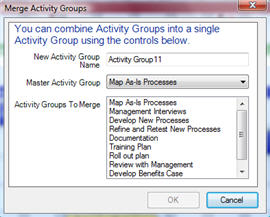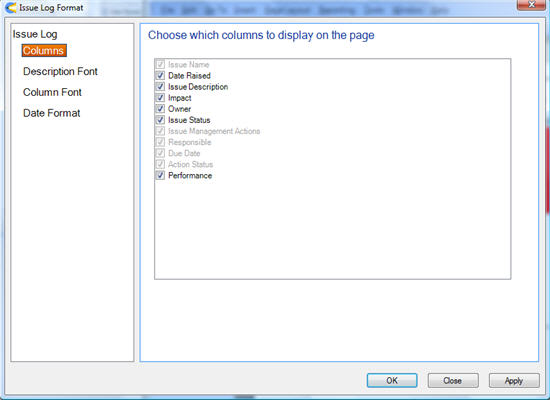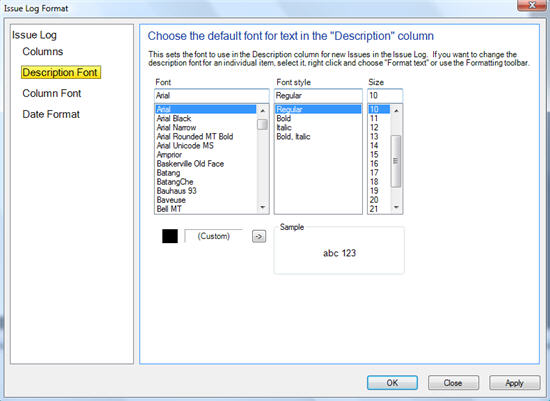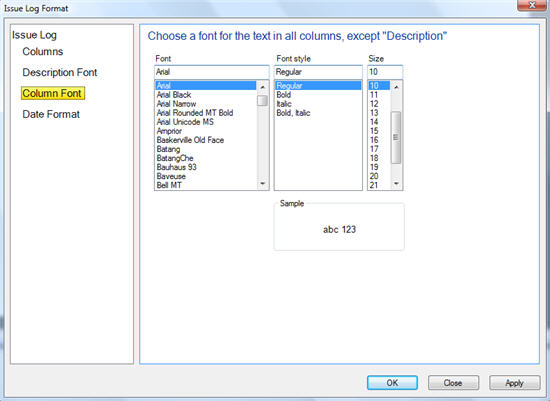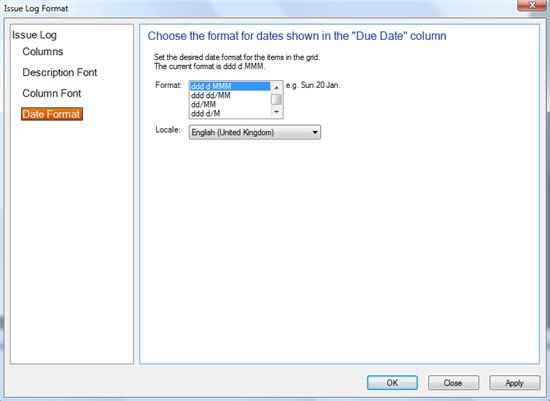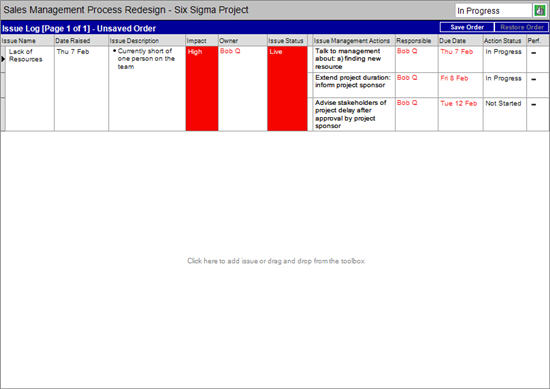Go To
Go To Menu
Takes you back to the view that you were in before the currently view
If you have moved to the “Previous View”, “Next View” takes you back to the view that you were in before before you moved to the “Previous View”
Takes you to the Objectives and Scope view
Shortcut = Ctrl+1
Click here for more information about the Objectives And Scope view
Shortcut = Ctrl+1
Click here for more information about the Objectives And Scope view
Takes you to the Timeline view in the mode that you select
Timeline view (Standard mode) is the default mode of the Timeline
Shortcut = Ctrl+2
Click here for more information about the Timeline view (Standard mode)
Timeline view (Interlaced mode) shows additional information about each Activity Group
Click here for more information about the Timeline view (Interlaced mode)
Timeline view (Review mode) shows baseline start and end dates for each Activity Group
Click here for more information about the Timeline view (Review mode)
Takes you to the Activity Group Summary view
Shortcut = Ctrl+3
Click here for more information about the Activity Group Summary view
Shortcut = Ctrl+3
Click here for more information about the Activity Group Summary view
Takes you to the Activity Group Detail view
Shortcut = Ctrl+4
Click here for more information about the Activity Group Detail view
Shortcut = Ctrl+4
Click here for more information about the Activity Group Detail view
Takes you to the Action List
Shortcut = Ctrl+5
Click here for more information about the Action List view
Shortcut = Ctrl+5
Click here for more information about the Action List view
Takes you to the Action List over Time view
Shortcut = Ctrl+6
Click here for more information about the Action List over Time view
Shortcut = Ctrl+6
Click here for more information about the Action List over Time view
Takes you to the Contact List view
Shortcut = Ctrl+7
Click here for more information about the Contact List view
Shortcut = Ctrl+7
Click here for more information about the Contact List view
Takes you to the Issue Log view
Shortcut = Ctrl+8
Click here for more information about the Issue Log view
Shortcut = Ctrl+8
Click here for more information about the Issue Log view